How To Get Your Smart Home Network Setup: A Comprehensive Guide
- TNS Electrical Solutions
- May 28, 2024
- 10 min read
Have you ever wondered how to transform your home into a smart home? Setting up a smart home network can seem daunting, but it’s easier than you might think. By connecting your devices, you can control everything from lights to security systems with just a few taps on your phone or a simple voice command. Let me, as a qualified electrician in London, guide you through the process, so you can enjoy the convenience and security of a smart home.
Table of Contents
Choosing the Right Smart Home Ecosystem: By Electrician London - TNS
Before purchasing smart home devices, decide on the ecosystem that suits you best. The main options are Google Home, Amazon Alexa, and Apple HomeKit. If you use iPhones, iPads, and Macs, Apple HomeKit is likely your best choice. For Android users, Google Home might be more suitable. While many third-party devices support multiple standards, sticking to one ecosystem ensures smoother integration.
Google Home Ecosystem
Google Home’s strength lies in Google Assistant, which excels in understanding complex commands and conversational speech. It integrates seamlessly with Android devices, and the Google Home app offers easy access to smart home controls. This makes it an excellent choice for Android users.
Amazon Alexa Ecosystem
Amazon Alexa, having been in the market longer, supports the broadest range of compatible products. It can answer almost any question, though sometimes less accurately than Google. Alexa’s Skills (similar to apps) developed by third parties enhance its functionality. Its speakers and smart displays are often more affordable, especially during sales like Prime Day. To use Alexa on your phone, the Alexa app must be open for voice commands.
Apple HomeKit Ecosystem
For iPhone owners, Apple HomeKit is a solid choice despite its restrictive nature. Apple’s rigorous certification process ensures smooth operation of supported devices. While there are fewer HomeKit-compatible devices compared to Alexa or Google, major smart home brands are included. The Home app is user-friendly, and the platform is highly secure. To control devices remotely, you need a HomeKit hub like a HomePod Mini, Apple TV, or iPad. Siri, although improving, is still behind Google Assistant and Alexa.
Privacy Considerations
Google, Amazon, and Apple collect data on your usage habits, including voice recordings, to improve accuracy. However, all three companies have introduced better controls for managing your data. You can review our guides on maintaining privacy with smart speakers and displays, and how to delete stored voice recordings and activity.
Other Ecosystem Options
If you prefer to avoid the big three, consider Home Assistant, an open-source platform focused on local control and privacy. It offers extensive integrations and automation but can be complex to configure. Alternatively, Samsung’s SmartThings and Tuya’s Smart Life platforms are options, though they use Google Assistant or Amazon Alexa for voice commands.
Ensure Effective Control with a Smart Hub
While you can manage your smart home gadgets through your smartphone, a combination of smart speakers and displays scattered around the house makes it much easier. These devices can hear your commands clearly, eliminating the need to shout. Our top picks for smart speakers and displays provide versatile control options, with touch controls accessible to everyone, including guests who might not be familiar with smart home technology.
Practical Use of Smart Lighting
Consider the example of smart lighting. If you want to control lights via voice assistant, light switches must remain in the 'on' position. This can confuse visitors or young children who may turn switches off out of habit, disrupting your smart home setup. One solution is installing smart switches, though this involves deciding whether to replace your existing switches or install new ones alongside them.
Profiles for Personalised Experiences
Most smart home ecosystems now allow household members to create individual profiles. Some voice assistants can even distinguish between different users, offering a customised experience. Whatever setup you choose, it's essential to explain its use to family members, roommates, and guests to ensure everyone is comfortable with the system.
The Role of Wi-Fi in Your Smart Home
A reliable Wi-Fi connection is crucial for nearly all smart home devices. You need to understand the two main frequencies: 2.4 GHz and 5 GHz. Most devices use the 2.4 GHz band due to its longer range, although the faster 5 GHz frequency is gaining popularity.
Exploring Wi-Fi 6E
Wi-Fi 6E, a newer protocol supporting the 6 GHz band, offers even higher speeds and can manage more devices with less power usage. However, its range is shorter than 5 GHz. As more Wi-Fi 6E devices become available, it's worth considering for future-proofing your network.
Managing Wi-Fi Congestion
Wi-Fi congestion can be problematic, especially in apartment settings where signals might interfere with each other. Use apps to check and change Wi-Fi channels if needed. Although modern routers often manage this automatically, it's still good practice. Also, remember that routers have limitations; while they may support up to 250 devices, performance can drop well before reaching this limit.
Optimising Your Router
Placement of your router is vital for good performance. Upgrading an older or basic ISP-provided router can significantly improve your network. Larger homes or those with Wi-Fi dead spots might benefit from a mesh system.
Securing Your Network
Use a strong password with a mix of characters for your Wi-Fi network. It's also wise to set up a separate network for your smart home devices, which many routers now support. Additionally, create a guest network for visitors to maintain security.
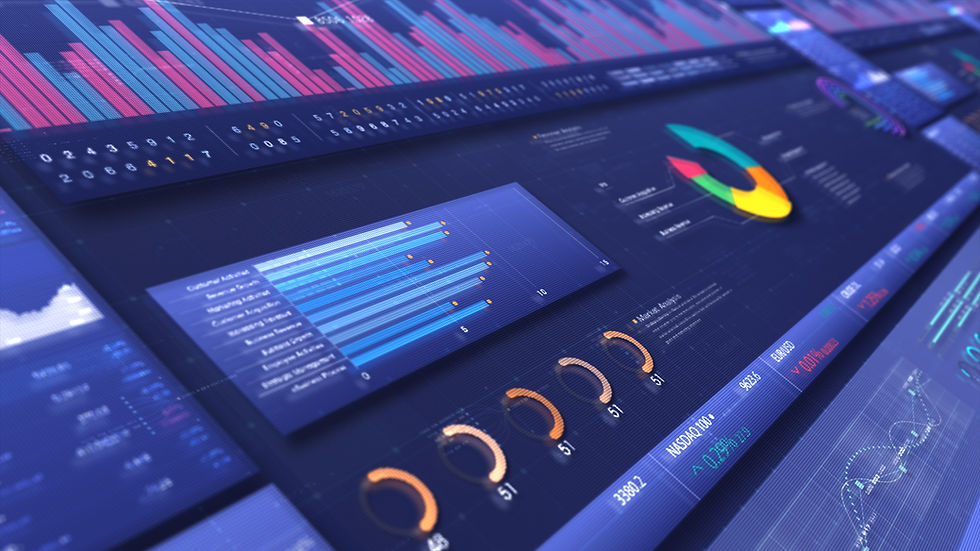
Connectivity Options: Bluetooth, Wi-Fi, or Smart Hubs?
Smart home devices can connect via Bluetooth, Wi-Fi, or specialised smart hubs. While Bluetooth is generally slower and less reliable, Wi-Fi is straightforward but can lead to congestion. A dedicated smart hub can offer more stability and responsiveness by using low power, low bandwidth, and long-range technologies such as Thread, Zigbee, LoRa, or Z-Wave.
Integrated Hubs and Standalone Devices
Hubs can be standalone devices or integrated into other devices like smart speakers, displays, or routers. Though hubs require power and sometimes an Ethernet port on your router, they can significantly enhance the performance and reliability of your smart home network.
Ensuring Compatibility with Your Smart Home Ecosystem
When choosing smart home products, it's essential to verify that they are compatible with your chosen ecosystem. Look for specific logos on the packaging or product webpage, such as:
Works with Google Assistant
Works with Alexa
Works with Apple HomeKit
These logos indicate that the product can connect to and be controlled by the respective ecosystem. However, the level of support can vary. For instance, one smart vacuum might only support basic commands like start and stop, while another might allow you to specify rooms or cleaning times. Always check the full list of supported commands or user reviews to understand the product's capabilities fully.
Some third-party devices come with built-in voice assistants. Products labeled “Alexa built in” or “Google Assistant” allow you to communicate directly with the assistant through the device. For example, the Sonos Beam soundbar supports both Google Assistant and Alexa, functioning similarly to a Nest or Echo speaker. Siri, currently limited to Apple devices, is expected to be available in third-party devices soon.
Understanding Smart Home Standards
The smart home industry has long struggled with a lack of common standards, leading to confusion. However, things are improving. Various wireless standards connect smart home devices, such as ZigBee (used by Philips Hue, Logitech, LG, and Samsung) and Z-Wave (used by Honeywell, GE, and Samsung).
A newer standard, Thread, is used by Apple, Google, and Nanoleaf. It creates a mesh network without requiring a hub. Bluetooth and Bluetooth LE (low energy) are also common. While many technologies exist, manufacturers choose which ecosystems their devices will support, often regardless of the underlying technology.
This is where Matter comes in. Matter is a new interoperability standard designed to ensure all smart home devices work together securely and reliably. Over 200 companies, including Google, Amazon, Apple, Samsung, and the ZigBee Alliance, support Matter. It bridges different standards and ecosystems, simplifying setup and ensuring compatibility. For instance, with Matter, a Google Nest Hub can display video from a Ring doorbell.
Most new devices will support Matter, and many older devices will be updated to do so.
Philips Hue and Nanoleaf have confirmed that their products will support Matter, and Google plans to add Matter support to Nest devices and Android phones, simplifying setup via the Google Home app.
Setting Up Smart Home Devices
Many major smart home brands offer seamless compatibility with leading ecosystems. For example, you can add Philips Hue bulbs directly from the Google Home or Apple Home apps. However, this ease of use isn't universal. Most devices require a third-party app for initial setup, configuration, and control.
The setup guide for each device typically instructs you to download a companion app first. You may need to scan a QR code or enter a serial number, so check for these codes on the device or its packaging before discarding anything.
Linking the device to your ecosystem is often part of the setup process, but not always. Sometimes, you must manually link your account through the Apple Home or Google Home settings. For Alexa, you might need to install the appropriate skill.
Once the device is set up and linked to your ecosystem, you might not need the third-party app again, but this varies. The Google Home, Apple Home, and Alexa apps generally offer simplified controls for most devices. Keeping the third-party app can be helpful for accessing specific settings when needed.

Amazon Alexa & Smart Home Case Study in London, Fulham:
Kayleigh, homeowner, said "Living at Oxberry Ave, London, near Fulham Palace Road and Putney Bridge, has never been more convenient since TNS Electrical Solutions transformed my home into a smart haven. With Amazon Alexa seamlessly integrated, controlling every aspect of my home has become effortless. Their electrician's expertise and attention to detail exceeded my expectations. Highly recommended!"
Optimal Placement and Naming for Smart Home Devices
Selecting the right location for your smart home devices is crucial. Ensure they have access to a power outlet and a strong Wi-Fi signal. Accessibility is also important, especially for battery-powered devices that need regular recharging. Test devices like security cameras in their intended spots before permanently installing them.
Naming your devices thoughtfully is essential for effective voice commands. Consistency is key; consider naming devices based on their room, such as "living room speaker" or "office light." For multiple devices in one room, use numbering or specific areas, like "kitchen light counter" and "kitchen table light." Avoid duplicate names to prevent confusion and ensure smooth operation with your smart home platform.
Grouping Devices and Setting Up Automation
Organising your devices into groups within your smart home ecosystem's app makes controlling multiple devices easier. For example, grouping all living room lights allows you to command "Turn on living room lights" instead of individual commands for each light.
Consider how you can automate your home to make daily routines simpler. For instance, your smart home system can turn off devices when you leave or prepare your home for your return by adjusting the lights, air conditioning, and music. Scheduling actions for devices like robot vacuums can help maintain your home efficiently.
Voice assistants like Google Assistant, Alexa, and Siri can execute complex routines triggered by specific phrases. Tools like IFTTT can further enhance automation by linking different devices and software, allowing for sophisticated chains of actions. For example, you can set your Philips Hue lights to turn on when your video doorbell detects motion.
Moving or Changing Routers
When moving or changing routers, the thought of setting up each device again can be daunting. Simplify this process by using the same router name and password. This way, your devices can reconnect automatically without needing reconfiguration.
If someone is moving out, ensure they no longer have control over your smart home devices. Check our guide on un-setting up your smart home for this situation.
Smart Home Security Tips
Smart home devices with microphones and cameras raise privacy concerns. There's a risk of security breaches exposing personal information or recordings stored in the cloud. Review the manufacturer's privacy policy and research their history with security issues before buying.
Many smart speakers and displays have physical mute buttons, but it's easy to forget to unmute them. Consider plugging these devices into a smart plug to schedule off times. Be cautious with devices that have cameras, such as robot vacuums or smart displays. For devices used primarily for video calls, consider using webcam covers for added privacy.
Multi-factor authentication (MFA) significantly enhances security. It requires additional verification, like a text message or email confirmation, when logging in. Some devices also offer biometric login options, such as fingerprints or facial recognition. These features provide additional security and are convenient to use.
Troubleshooting Common Issues
Even with careful setup, issues can arise with smart home devices. Here are some tips for troubleshooting:
Ensure your phone is connected to the same Wi-Fi network and band (usually 2.4 GHz) as the device you're setting up.
If the initial setup fails, restart the process. Often, retrying can resolve the issue.
Reboot both the smart home device and your router. Ensure your router has the latest firmware updates.
Search online for specific issues related to your device model. Support forums can be a valuable resource for finding solutions.
As a last resort, perform a factory reset on the device and reinstall the companion app to start the setup process afresh.
FAQs about Setting Up Your Smart Home Network
What is a smart home network?
A smart home network connects various smart devices in your home, such as lights, thermostats, security cameras, and speakers, allowing you to control them remotely via a central hub or smartphone app. This network enhances convenience, security, and energy efficiency by enabling automation and integration between different devices.
How do you set up your own home network?
Setting up your home network involves several steps:
Choose an ecosystem: Decide between Google Home, Amazon Alexa, or Apple HomeKit based on your existing devices and preferences.
Select a hub: A central hub like Google Nest Hub, Amazon Echo, or Apple HomePod can control your devices.
Connect devices: Follow the manufacturer's instructions to connect each device to your Wi-Fi network and hub. This typically involves using a companion app to set up and configure the device.
Name and group devices: Use clear and consistent names for each device and group them by room or function for easier control.
Set up routines and automation: Use your ecosystem’s app to create routines and automation for daily tasks, such as turning off lights at bedtime or starting the coffee machine in the morning.
What is the best Wi-Fi setting for smart home devices?
Most smart home devices operate best on the 2.4 GHz frequency band of your Wi-Fi network due to its longer range. However, the 5 GHz band offers faster speeds and is suitable for devices closer to your router. Modern routers offer dual-band support, so you can use both frequencies as needed. Our electrician in London's tip: Additionally, consider using Wi-Fi 6E for future-proofing your network, as it supports more devices with better performance.
Should I have a separate router for smart home?
It's not necessary to have a separate router for your smart home devices, but it can improve performance and security. Using a dedicated router or setting up a separate network for your smart home devices can help reduce congestion on your main network. Some routers offer guest network or IoT network options, which you can use to isolate your smart home devices from your primary network, enhancing security and managing traffic more efficiently.
For further tips, installation guidance or help, contact myself, your emergency electrician in London at TNS Electrical Solutions, on info@tnssolutions.co.uk or 020 3715 2919
Fulham Address: Suite 30, Parsons Green, 27 Parsons Green Ln, London SW6 4HH, Near Fulham Broadway & Putney.

留言